

Chipolo ONE Spot: How It Works
Chipolo ONE Spot is a key tracking tag that helps people find personal items with the Apple Find My network.
Features
Expected read time: 1 min
Fresh finding tips delivered straight to your inbox!
Just press the button on your Spot finder to turn the sound off!
There are two ways you can stop the ringing of your Chipolo Spot when you’ve found your lost things again:
In the Find My app on your iPhone, tap on the Spot that’s ringing. On the next screen, tap on the purple Stop Sound button under the map.
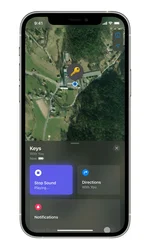
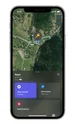
Or you can do it directly on your Spot finder!
There’s a button hiding inside your Chipolo ONE Spot that enables you to add your ONE Spot to the Find My app when you’re connecting it for the first time. And now pressing your ONE Spot will also turn off the sound when it’s ringing!
On the CARD Spot wallet finder, the button is also visible from the outside – just look for the dot in the bottom left corner and press it!
The ‘Stop Sound from your Spot’ feature is already available on all Chipolo CARD Spot wallet finders. To enable it on your Chipolo ONE Spot key finder, you just need to update the firmware.
Directly from the Find My app!
Open the Find My app to the Items tab and tap on your Chipolo ONE Spot in the menu at the bottom of the screen.
On the next screen, scroll up the menu. If your Chipolo ONE Spot has a firmware update available, you’ll see an ‘Update available’ notification under the Firmware tab. Tap on the notification and update the firmware.
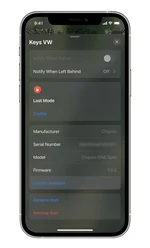
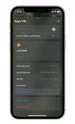


Chipolo ONE Spot is a key tracking tag that helps people find personal items with the Apple Find My network.


What to do when you arrive at your destination, but your golf clubs don't? Check your Chipolo, of course!


Looking for a wallet finder, but don’t know which one to pick? Check out this comparison of the Chipolo wallet finders!
Join our newsletter to get 10% off Chipolo POP, plus get weekly updates on deals, tracking tips and tricks, and a dash of fun.