

Out of Range Alerts – The Most Popular Chipolo Feature!
We have a new Chipolo feature! The Out of Range Alerts will notify you when you leave your keys or wallet behind before it’s too late for you to go back and get them.
Features
Expected read time: 2 min
Fresh finding tips delivered straight to your inbox!
The darker background is not as demanding on your eyes and doesn’t use as much power to keep your screen lit up.
You can set up the Chipolo app to always show in dark mode, or have it follow the general display settings you set up for your phone.
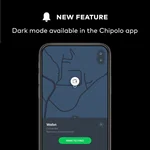

1. Open the Chipolo app and tap on the settings icon in the bottom right corner of the Chipolo app.
2. Scroll down the list and tap on Appearance.
3. On the next screen tap on Dark to turn on the dark mode in the Chipolo app or select System to have the Chipolo app follow the display settings of your phone.
This comes especially handy in low-light situations. If your screen is too bright, while your surroundings are dark, the contrast between the two will strain your eyes with the extra glare from your screen.
Dark mode doesn’t use up as much power to display things on your OLED screen, which in turn prolongs your battery life. If you’d still prefer to use light mode, try dimming your screen brightness instead.
Blue light can put an additional strain on your eyes and cause dry eyes, headaches and can even interfere with your sleep, if you’re in front of the screen a lot in the evening too.
Dark mode can help with the amount of blue light you’re exposed to, but if you’d still prefer light mode, check your display settings for the blue light filter. This feature allows you to manually adjust the amount of blue light from your screen.


We have a new Chipolo feature! The Out of Range Alerts will notify you when you leave your keys or wallet behind before it’s too late for you to go back and get them.


You can share your Chipolo with your family and friends through the Chipolo app to increase your finding power.


Chipolo can help you find your lost keys or wallet with Google Assistant and Amazon Alexa voice assistants. You can also use Chipolo voice control on your phone with a...
Join our newsletter to get 10% off Chipolo POP, plus get weekly updates on deals, tracking tips and tricks, and a dash of fun.